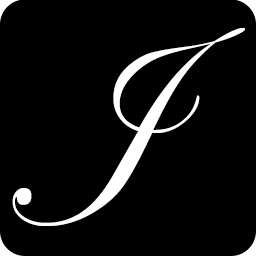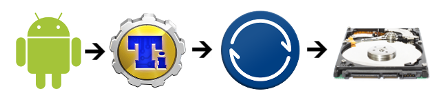
With BitTorrent Sync being available on Android, this means you can simply and securely make a backup of your Android device to your home computer using Titanium Backup and BitTorrent Sync from anywhere. The beauty of this method is that there's no middleman you need to trust with your data as it's encrypted from end-to-end.
To follow this guide, you'll need to install Titanium Backup and BitTorrent Sync on your Android device and BitTorrent Sync on your computer.
Photo Backup
BitTorrent Sync makes photo backup a trivial process. Simply launch the BitTorrent Sync app and select the BACKUP tab. Tap the add folder button and select the DCIM folder from your sdcard. Make note of the secret key that is generated.
Now, from the BitTorrent Sync client on your computer, add a new sync folder using the secret key generated on your phone and a location for the backup on your computer. Once complete, your devices should connect and being transferring data.
Note that, by default, BitTorrent Sync will not backup over cellular data, but that can be changed in the settings if you have the data available to do so.
App Backup with Titanium Backup
Note that Titanium Backup requires root to run.
Setup Scheduled Backups in Titanium Backup

In order to keep an updated backup, you need to enable scheduled backups in Titanium Backup. There are two profiles that come pre-setup with Titanium; one that backups new apps, and one that checks for changed data in previously backed up apps. The defaults are reasonable, but I like to update them to run more frequently. I set the modified data check to run daily and the new app check twice a week (Wed and Sun).
Check to enable both scheduled backups.
Setup BitTorrent Sync on Your Phone

Just like with photos, you'll want to add a new folder to the BACKUP tab in BitTorrent Sync. The directory you want to add can be found in the Overview tab of Titanium Backup. The entry you're looking for is "Backup directory". It should be something like "/storage/emulated/0/TitaniumBackup". Make note of the secret key generated on the phone.
Setup BitTorrent Sync on Your Computer
Again, from the BitTorrent Client on your PC, add a new folder using the secret key from your phone. The devices will connect and you're on your way to having a backup of all the apps on your Android phone.
Notes
- In order to have a continual backup, your computer will need to be on all the time. If that's a problem, you might benefit from a Raspberry Pi + BitTorrent Sync setup.
- By default BitTorrent Sync only backups over Wifi, this is probably what you want, but it can be changed if you have the data available on your cell plan.